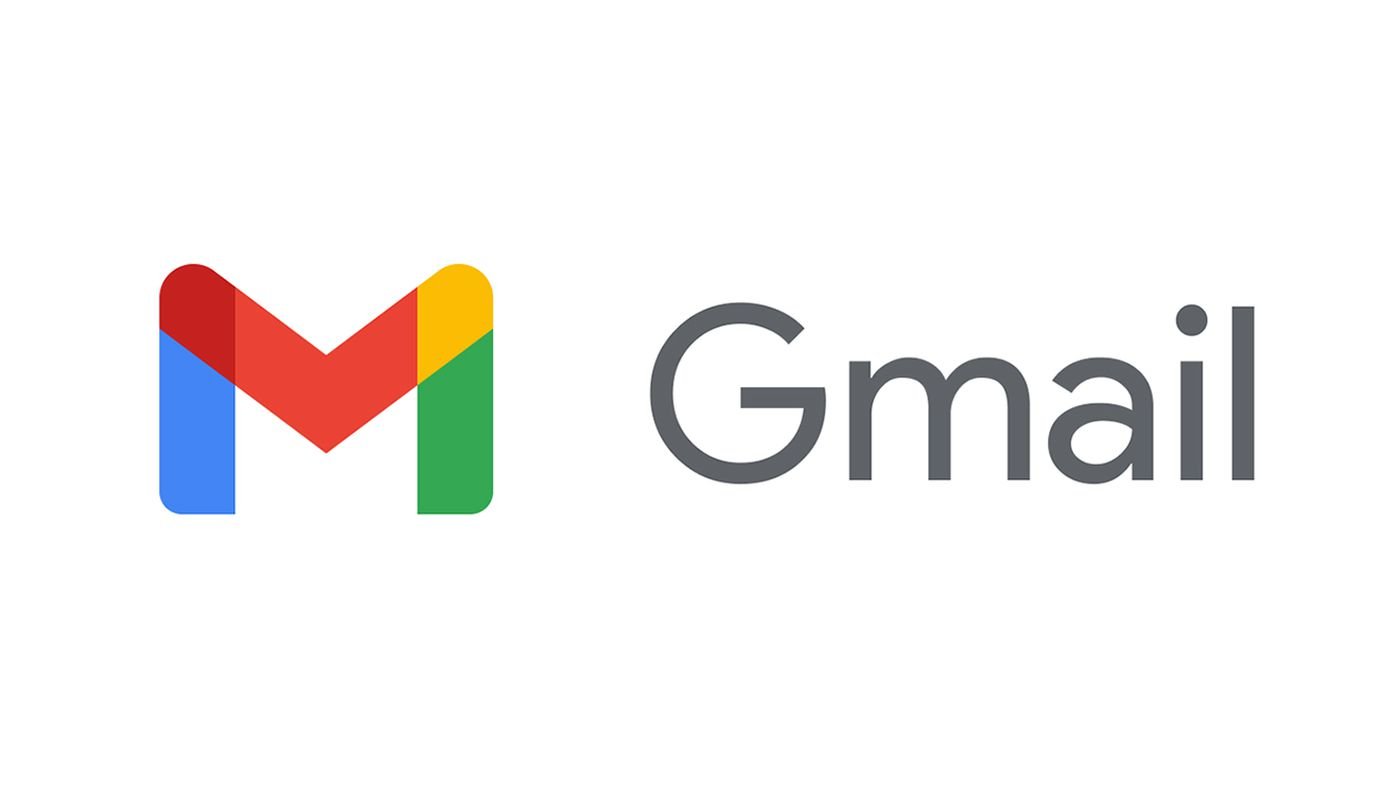Table of Contents
You can use this article if you want to log in or create a new Gmail account on Gmail.com. Everyone has a Google account today, with one account you have access to several Google products such as Gmail, Google Drive, Google Meets, Google Classroom, YouTube channel, Google Docs, Google Play, Play Store, Google Maps, Google Calendar, etc.
Therefore, having one account allows you to enjoy multiple benefits. In today’s post, I’m going to explain everything you need to know before you create an account. In addition, I’ll walk you through the steps of logging into your Google account. The rest of this article will guide you on creating then logging into your Gmail account. Please stay with me till the end.
Before we proceed to the main topic, let me ask you to either log out of all existing Google accounts or open an incognito tab in your browser by pressing Control + Shift + N, while Mac users can also use ⌘ + Shift + n.
Gmail: Create An Account (Sign up)
Now let’s get started with how to create a Gmail account on an Android or iOS device. To do this, follow these steps.
- Go to incognito mode and type gmail.com.
- Click on the Create an account button.
- The drop-down menu will now ask you to manage my business, For myself, and for my child.
- You will then select “For myself.”.
- You will now be asked to enter your First Name, Last Name, Username, Password & Confirm Password.
- You must enter your complete name and create a username, which must always be unique, meaning no one has ever used it before.
- If you cannot find a perfect username, Google will suggest you one based on your First & Last name. You can choose any of them.
- Lastly, enter your password. Google will only accept 8-digit passwords containing a mixture of letters, numbers, and symbols. For instance, xyz@1234.
- Enter your password again and click Next.
- Now select your country flag and enter your 10-digit mobile number in the new window.
- Next, enter your Recover email address. For future recovery purposes, you can enter another email address of your Gmail, Yahoo, Outlook, or Rediffmail. If you don’t have an email address, you can skip this option.
- Please enter your date of birth and gender, then click Next.
- The next step will be to receive a text message from Google, which will include a six-digit verification code. It will begin with the capital letter G-XXXXXX.
- Click Send to obtain the verification code.
- Your mobile device will now ask for the 6-digit code you received through SMS. If you haven’t received the verification code, you can also select the Back button or Call Instead button.
- Click on the Verify button.
- You have successfully created a Gmail account.
Gmail: Login (Sign in)
If you already have an account at Gmail or if you have successfully created an account, you can log in by following these steps: –
- Open Gmail.com in a new window.
- Then, enter your Email address or your Phone number.
- Click “Next.” to continue.
- Enter your password that you created when you created the account. You can also recover the password by using multiple methods if you have forgotten it.
- Click the Next button at the end.
- Congratulations! You have logged into your Gmail account successfully.
- Now you can check your emails, compose emails, and log into other Google products with the same login credentials.