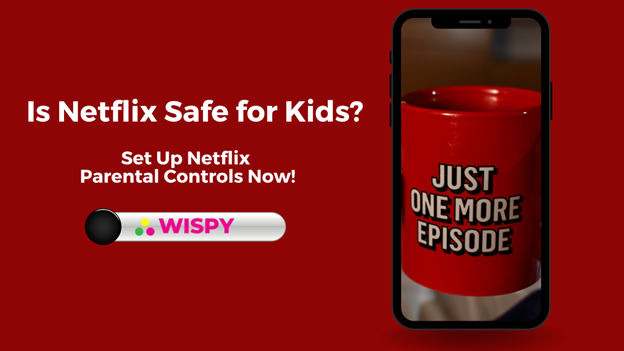Table of Contents
In everything from reboots to original shows, Netflix has a wide range of activities for kids. Naturally, the site contains a plethora of inappropriate shows for children. The good thing is that Netflix lets parents limit access to adult content to ensure that children can only view shows that are appropriate to their age. To allow parental control on Netflix first, you need to create a profile for your child.
You can set some parental control options via the Netflix application, but you can set more controls by accessing your account through an internet browser. Controls for parental access are just one method of helping your child develop the ability to make informed decisions and control the time they spend on screens. They’re best when you have a conversation about the reasons behind blocking access.
How to Block Certain Content on Netflix?
Method 1:
Set Up Netflix Parental Controls:
- Enter into your personal account, click on your profile icon at the top-right screen corner, and scroll down until Manage Profiles.
- Click Add Profile. Type in your child’s name, and mark the box, next, Click Continue.
- Press on the child’s profile icon you’ve just made, and then scroll down until you find Maturity Settings. Then you can press on the Edit button.
- Enter your account password.
On the Screening Restrictions page, select the ratings you’d like to see for your child TV-Y (6 and below), Television-Y7 (7 and older), and TV-G/G (general audience) and TV-PG/PG (parental guidance), and so on. These restrictions are determined by those of the MPAA or TV Rating systems.
- In the Kids’ Profile section, you can enable Netflix Kids experience if you anticipate your child to use Netflix on their own. The Kids experience is a more accessible interface and blocks access to the entire settings.
- Under Title, Restrictions include the name of any show you don’t want your child to watch.
- Click Save.
Method 2:
Create a Unique Passcode for Each Person:
A unique passcode guarantees that every household member can access their account. This prevents children from accessing the profiles of their parents and siblings from watching the same shows. You can also alter the password for your child if you do not want them to have access to their account in any way.
- When you’ll open the account page, get down to the Profile and Parental Controls section. Choose the down arrow that you’ll find next to each user’s name. Scroll to the Profile Lock tab, then click Change. Then create your password.
- In the Profile Lock page, click for the option on the right side of “Require a PIN to access profile,” and then enter an eight-digit PIN. You may also need an account password to create profile information for your Netflix account so that children can’t create new profiles.
How to Check Your Kids’ Watching History?
Netflix will also provide you with information about what your children are watching. To get that done, try this:
- You can open Netflix within your browser.
- Click your mouse to the down arrow that you’ll find on the screen at the right side.
- Choose “Account” option that you’ll see on the screen.
- Choose the drop-down menu that corresponds to the profile of your child.
- Select “Viewing activity.”
Use this to guide you if you believe you should alter some limitations with the tools listed above.
Additional Parental Controls:
National Rating Systems Classify Titles:
Instead of filtering content based on broad age groups like previously, Netflix provides an alternative rating system for each country. This will help your child to avoid becoming aggressive beyond their age (because we all know that when your child of four years hits you with “Whatever, mom,” you’re sure they learned that from a show that targets older children, isn’t it?)
You Can Deactivate Auto-Play:
To stop youngsters from binge-watching for hours at a time, it is now possible to remove the autoplay feature for specific profiles. Parents can utilize these new options according to their parenting style, particularly in the current era, we’ve found ourselves.
There are a Variety of PIN Options:
In the past, Netflix offered a PIN security option that would lock content at a specific age for your children and restrict certain shows or films. However, now you can block entire profiles with a password, which means that kids aren’t allowed to watch shows outside that of Netflix Kids just by switching to their parent’s or grandparent’s profiles.
You Can Block All Titles:
Instead of locking certain shows using a PIN, you can eliminate them. This means that restricted titles won’t show up on display screens for browsing or in search results (“Sorry youngsters, it looks like Netflix does not have that show anymore!”)
Can Parents Set Time Limit Through Netflix Parental Control?
Unfortunately, there isn’t an option to set time-based limits on Netflix at the moment. If your kids are familiar with the passwords to their Netflix account, they can access the service anytime they wish. You can stream the streaming service on their laptop, computer tab, and mobile devices by accessing its website or the application.
However, certain third-party apps could limit the mobile use of your children. We’ll explore this in the next section.
- It will track the current position on the mobile device through a GPS location tracker.
- You can also view the history of your location in the past and establish geofences using the exact GPS location tracker.
- The best parental control software lets us block any website or App remotely. This means you can block or unblock Netflix from your child’s device anytime you like.
- Additionally, you can create time-based restrictions on the device too.
- Parental monitoring software lets us browse history for the browser and all other information of the device.
- The SMS tracker app remotely monitors your device’s use through any computer, tablet, or mobile.
- You don’t require worrying to root the phone to make use of the parental control app.
How to Set Time Limit through TheWiSpy Parental Monitoring Software?
With TheWiSpy, you can quickly establish schedule restrictions on the device and track its use. To accomplish this, you must take these steps:
- Sign up for a TheWiSpy account on the App.
- Create a few settings on the phones of your kids.
- Connect and monitor the child’s cellphone from the best parental control software TheWiSpy. It is the best and most trusted parental monitoring app for monitoring location, blocking apps, web filtering, screen time control, and much more. You can begin your control today and hack phone contacts.
- You can use TheWiSpy’s application to monitor or manage the device. Navigate “App Block” in the Control Panel to block/unblock any app remotely.
- To create time-based restrictions, navigate to the “Screen Times” option and configure the duration of time for the device’s use.
Conclusion:
Netflix is among the most popular streaming services available that offer an unending content supply. Most family members have their own Netflix account but have separate profiles. However, there are occasions when children can use Netflix adult content, but they don’t let them know.
In some cases, it’s highly unsafe for kids, and parents should worry about it. Luckily, you can restrict their approach to destructive content through parental controls. Who knew it was so simple to utilize Netflix control of parental rights.
To limit your device’s usage, use a specific parental control tool and monitor. Try this tutorial, and don’t hesitate to give it to your family and friends to show them to keep Netflix adults from watching their children.